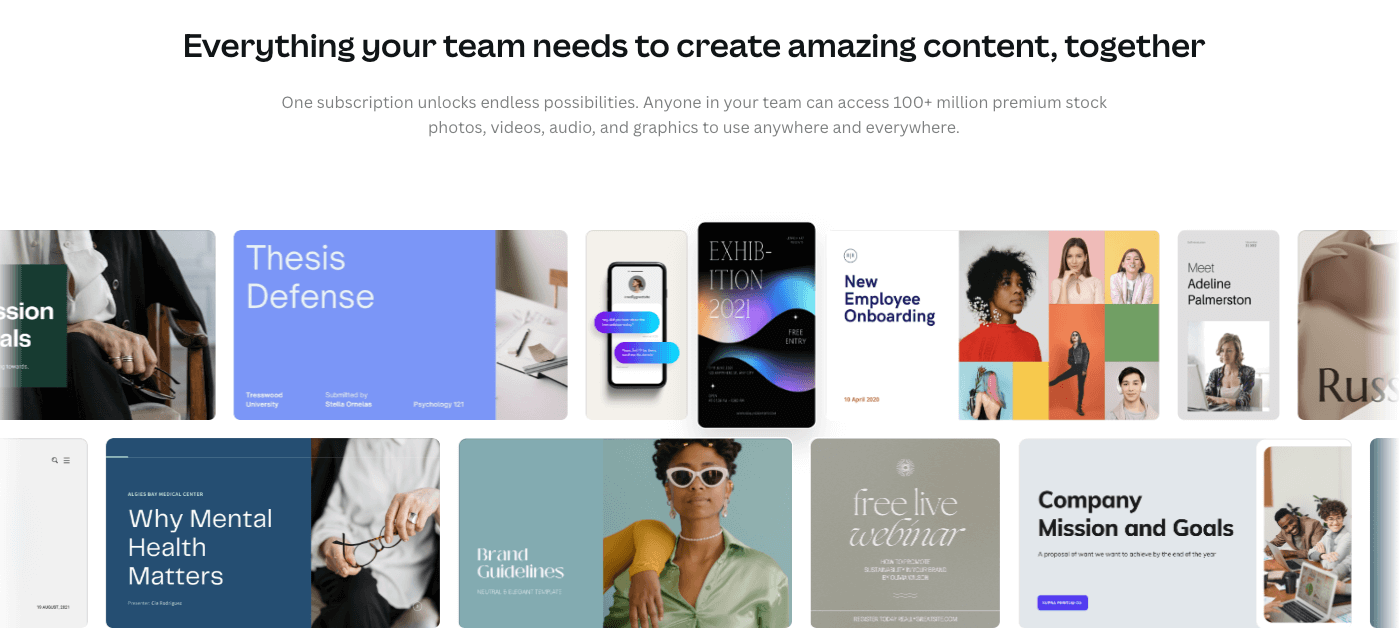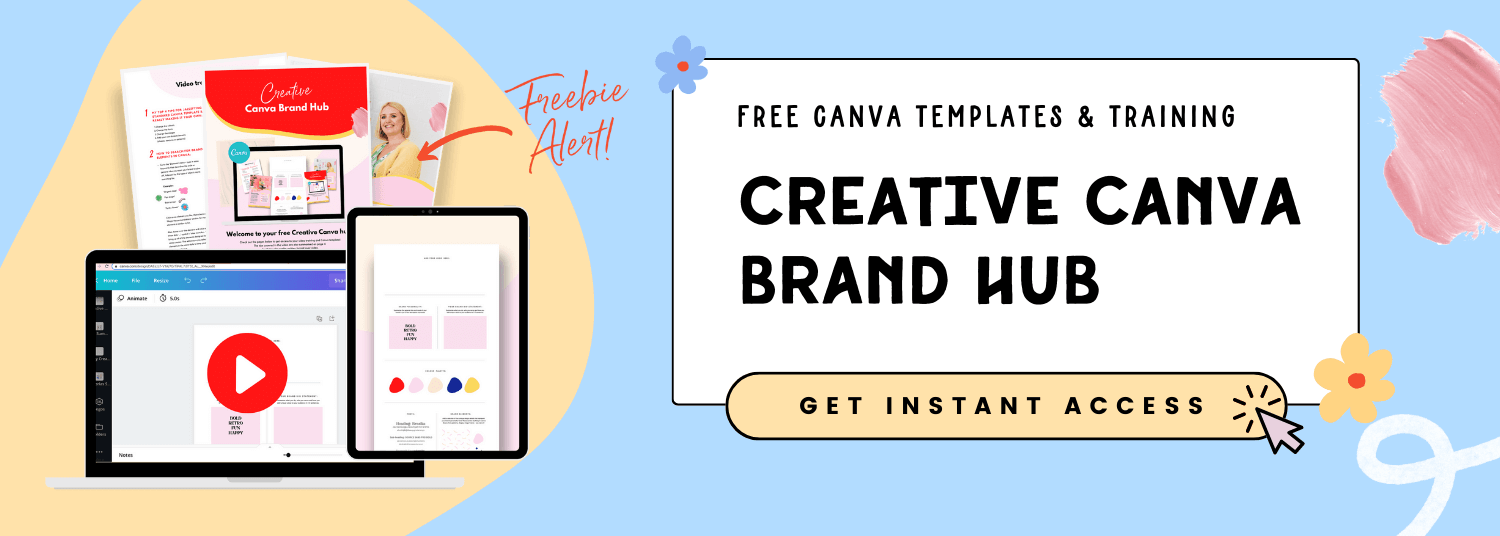Canva Free vs Canva Pro - what's the difference and is it worth it?
What's the best tool to create social media graphics and fun brand accents? Canva! If you've been hanging around the Kurly Creative blog for a while, then you know I love using Canva even as a professional web and brand designer for myself and my clients. But it's not just the free plan I love, investing in Canva Pro has been money well spent! So what makes it worth it? Let's dive deep into the pros and cons of each version of Canva and if I think it's worth it for you to upgrade.
What is Canva Pro?
Canva Pro is the paid version of this super-popular graphic design tool. It's $12.99 per month and comes with all sorts of features I use almost every day for both ourselves and your clients. It's perfect for small businesses of up to five people who have only basic design needs and don't need Adobe's fancy apps. Here's just a simple rundown of what you can create...
Social media templates
Blog graphics
Lead magnets
Website graphics
Social media profile pics
Presentation slides
Newsletter graphics
Now that sounds pretty amazing, right?! But what makes the paid version so worth it?
Canva Free vs Canva Pro Features breakdown
I totally get that it might take more convincing to help you decide if investing in Canva Pro is the right choice for your business, so let's uncover what the hype is all about by comparing your options and the features that come with Canva Pro...
With the free version, you'll have access to literally a quarter of a million templates that you can use in over 100 various types of design collateral – from social media templates to posters and flyers to letters and presentations! You'll also have the opportunity to elevate your designs even more with tons of free photos and graphics from other designers and professional designers and photographers that you can add to your designs as a nice little background image for your website or some fun wavy lines as a little accent to your social media posts.
But that's not all! Once you've created your designs, you can save and organize up to 5 GB of storage in up to two different folders, then share them with your team to collaborate on your latest designs in real-time. I'll admit, there's plenty you can do with the free version of Canva, but the Pro subscription has much more to offer!
Now Canva Pro is a bigger and better version of the program with more features and functions that allow you to create impactful designs easily. One of my favorite Pro features is the ability to add your custom branding right into Canva for easy access on all your projects. Brand kits allow you to store all your logo variations, brand color palettes, and fonts. You can create 100 brand kits, which is super convenient for designers, social media managers, virtual assistants, and other service providers managing many different clients inside Canva.
You can choose from one of the 610,000 templates available and automatically apply your own brand styling for easy edits, then add or swap out any images or design elements for the 100+ million premium elements! Once you've created the perfect design, you can export it in a few different formats – SVG files that can be scaled without losing quality, PNG images with transparent backgrounds, and even GIFs and video files. If you'd rather not take up space downloading files onto your laptop, you can schedule your designs to be posted to 8 social media platforms right from Canva. Talk about convenience! It still doesn't stop there, with Canva Pro you can also resize your designs for super quick content repurposing so that the designs you can create can be seen on Instagram, Facebook, Pinterest, and more.
It's pretty rare that you'll ever see the capabilities of Canva Pro limited, with 100 GB of storage, the ability to create templates, and share with your team.
Benefits of using Canva Pro
I'd say that Canva Pro is too good of an opportunity to pass up! On top of the unending list of amazing features and tools, you'll have access to, you'll also be able to save yourself and your team tons of time. With the rise of video content and the importance it plays in the world of graphic design, Canva has been stepping up its game to make it easier than ever to add video elements to your website or create viral content for social media. To recap all the amazing benefits of Canva Pro, I've put together this list:
Save time
Magic resize tool to repurpose content
Brand kit
Remove backgrounds
Save as templates
Teams
Folders
Huge library of templates/graphics/elements/stock photos
Font selection
Transparent background
Download resolution/settings
Social Media Content scheduling
Video!
More cloud storage
Canva Pricing
Well, all good things must come at a price, right? Canva Pro does come at a price, but there are ways to make it a bit more cost-effective. When you select a monthly plan it costs $12.99, but you can save 23% when you select the annual plan, which is $119.99 for up to five team members. Any additional team members are another $5 per month with the annual plan. But the good news is that you don't have to commit right away, you can dip your toes in with a 30 day free trial of to Pro plan (but trust me, you won't want to go back). If you want to get in on the action without spending a dime, click here!
How To Get Canva Pro For Free
In certain situations, the benefits of Canva Pro would be amazing, but the price tag is just a bit too high. When this is the case, Canva makes some nice exceptions. You can get Canva Pro for free if you're a...
Teacher or student - Canva for Education is a program that allows both teachers and students in K-12 to access Canva so that classes can create and collaborate on projects. Teachers or entire school districts can sign up! You'll get a whole space dedicated to your classes so you can manage all your projects and lessons in one place, along with the option to share assignments and review or submit work from Google Classroom and other popular learning platforms! You can sign up here.
Nonprofit - Canva appreciates the hard work of nonprofits and has made many templates with nonprofits in mind to make your jobs much easier. All you have to do is fill out this eligibility form, the Canva team will review your application, and then you'll get an email either confirming or denying your acceptance to join Canva Pro for free.
How to Cancel Canva Pro
While Canva Pro is amazing, I totally understand that it may not be the best program for all business owners. If you want to cancel or pause your Canva Pro subscription, simply follow these instructions found on the Canva help site:
On the homepage menu, click the gear icon to go to your Account Settings.
Select the Billing & Teams tab
Under Subscriptions, click Cancel subscription.
You can find more detailed instructions on canceling your subscription here!
So, is Canva Pro worth it?
My answer is a big yes! Based on this comparison, Canva Pro is a great tool and a lifesaver. If you want to get started creating stunning Canva graphics for your business, then I have just the thing for you. My completely free Canva Brand Hub will equip you with all the elements you need to build a brand that shines! You’ll also be able to keep all your creative elements in one place so you don’t waste too much time searching high and low every time you want to create an Insta post. If you want to learn more about the Canva Brand Hub and get your copy today, then I definitely recommend you click here!
If you want to get a taste of all that Canva is capable of – through either the Free or Pro plan, you can take a look at the Kurly Creative template shop filled with Instagram post templates, branding kits, pricing guides, Instagram Story templates, workbooks, and ebooks. I hope you have tons of fun exploring Canva Pro and using Kurly Creative templates to brighten up your brand!
NEED A HAND WITH LEARNING CANVA + CREATING ON-BRAND DIY DESIGNS?
If you’re a new business owner who’s been suffering from a serious case of design overwhelm and need some help creating stand out designs that feel oh-so on brand and uniquely you - then check out my free Canva templates and training! 👇
Did you like this post? Then pin it to Pinterest! 👇