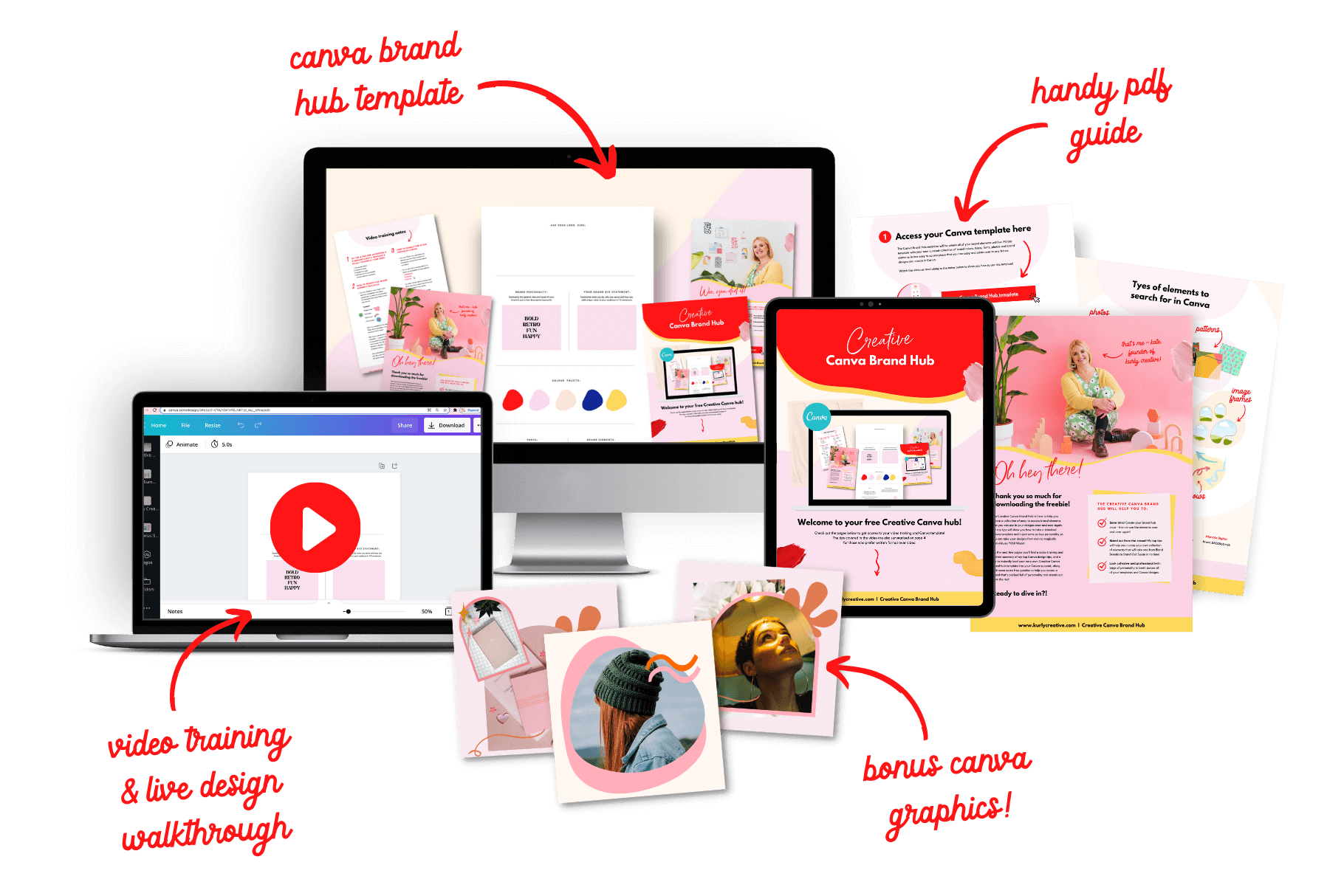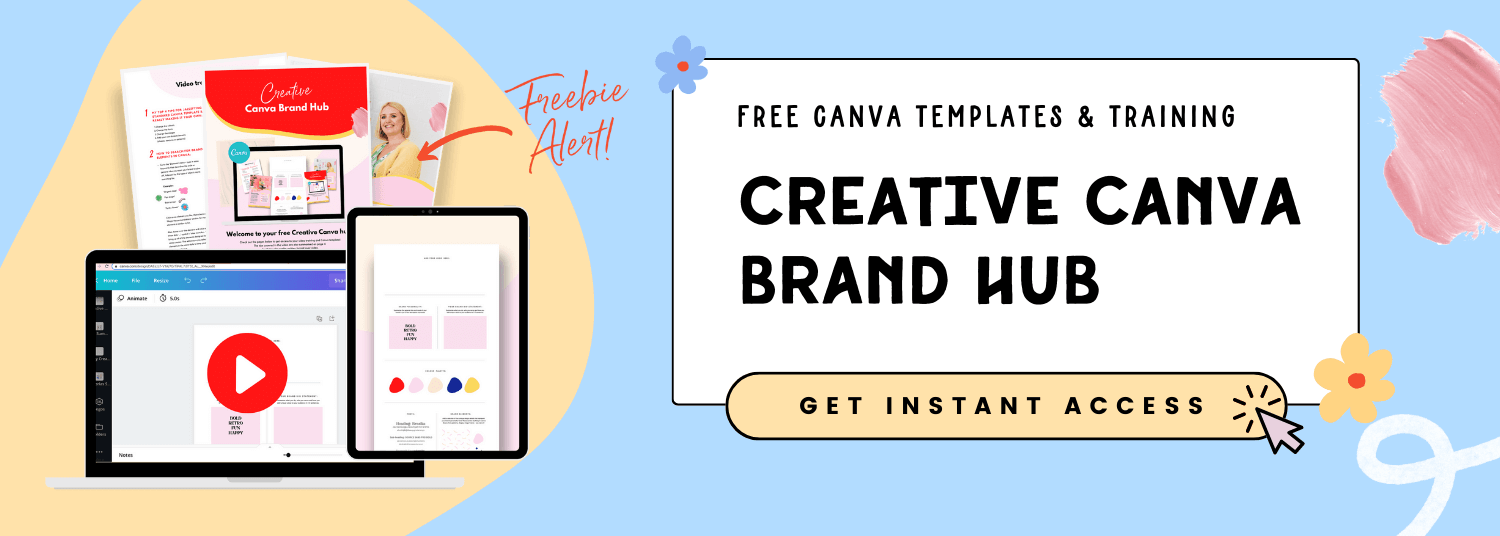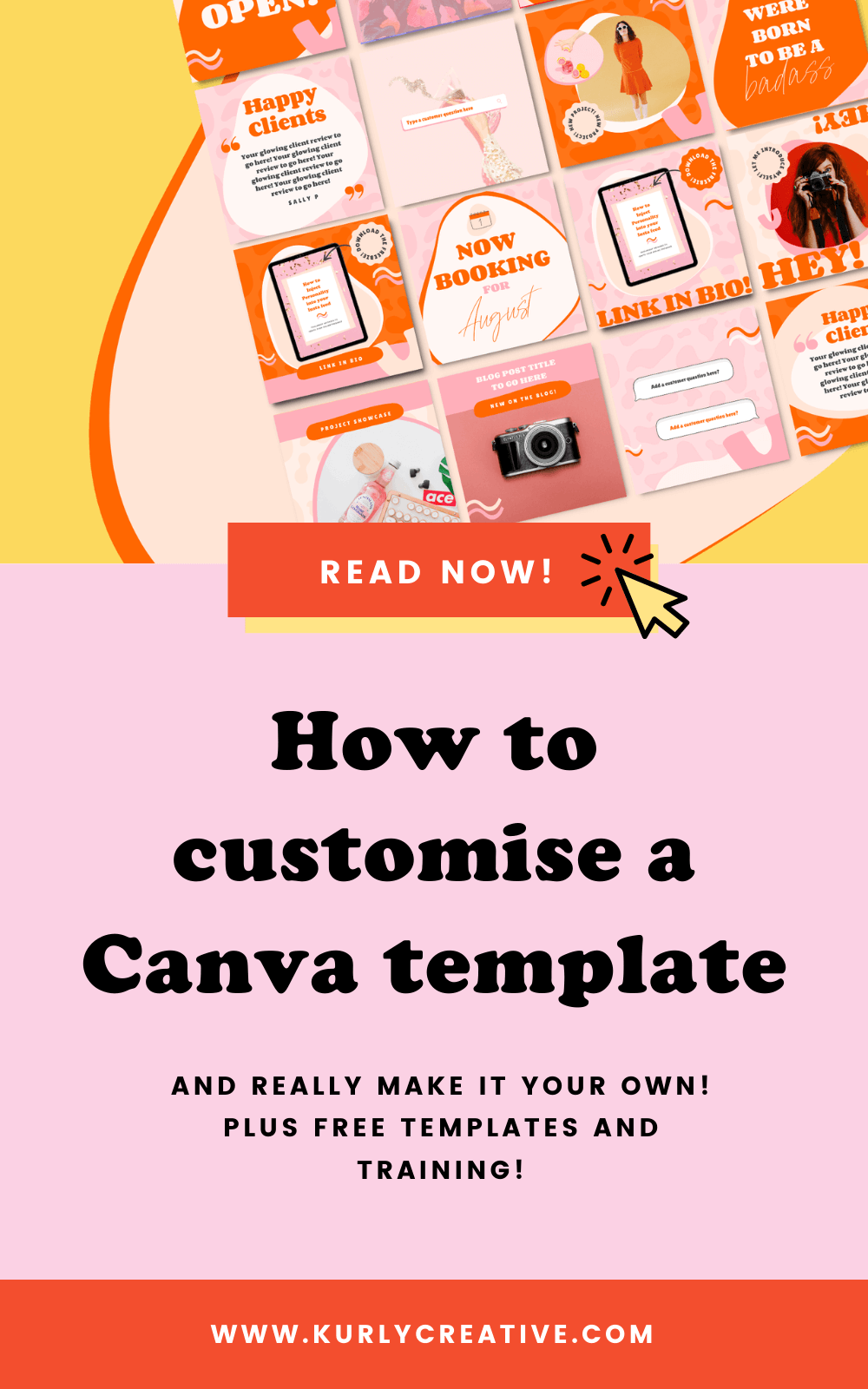5 ways to customise a free Canva template and make it your own
Have you ever found yourself endlessly scrolling through the HUGE library on Canva, trying to find the perfect free Canva template to use for your brand? However, everything you find doesn’t seem to quite fit, or maybe you’re just straight up overwhelmed by the amount of choice available. Does any of this sound like you? Then take a deep breath, calm yourself and step away from Canva for just a second.
In this blog post, I’m going to spill my top tips on how to jazzify (yes, that’s a made up word) a generic, free Canva template and really make it your own! These tips will show how to take literally any Canva template, free or paid - no matter what style (even if it looks the complete opposite style of your own brand’s vibe) and inject your own unique personality into it so no one will ever know it even started out as a free Canva template. Huzzah!
You ready? Let’s get into it!
1 | Add your own brand colours to your Canva template
Replace all of the colours in the Canva template with your own brand colours. If you’re a Canva Pro user, you can use the Brand Kit feature to pre-save all of your brand colours that you can access quickly and easily in Canva.
Want to give Canva Pro a try? Get your 30 day free trial right here!*
(this is an affiliate link - I’m only an affiliate for tools I use in my own business and think you’ll love too!)
Not picked your brand colour palette yet? This blog post will definitely help with this!
Here are five reasons why it's so important to use the same colours in your brand:
Consistency - using the same colours will help create brand awareness so that people recognise your brand as soon as they lay eyes on your Instagram or website.
Creating a vibe/mood - cohesive colours will evoke emotions and feelings within people who interact with your brand. This is also a great way to attract your dream customers with minimal effort!
Setting the tone - your brand colours can set the expectation of what it will be like to follow along with your brand.
Instant first impression - this might not be something people are actively noticing, but even if it’s more psychological rather than a conscious impression, it's impacting how your ideal client perceives your brand.
Showcase your personality - if you're going for more of a personal brand versus a company brand, your brand can be a direct representation of your personality, which is a great way to work with the right kind of people that you'll click with.
2 | Add your own brand fonts to your Canva template
Just like in point one, if you’re a Canva Pro user - you can add your brand fonts to the Canva Brand Kit feature. You can even upload custom fonts that aren’t included in the standard Canva font library. But, don’t worry if you’re not a Canva Pro user - there are still a tonne of fonts available for you to choose from in the Canva library!
Picking your brand fonts that use across all of your designs is super beneficial in all the same ways as the points listed out in point one above. Plus, sticking with the same fonts, colours and styles will save you loads of time and make things loads easier for you when creating new designs and customising your Canva template of choice. You don’t have to reinvent the wheel every time, which is a huge time (and sanity) saver!
3 | Replace images with photos that match the vibe of your brand
You can scroll through the extensive Canva photo library to find photos that match the topics your designs are about. Try typing in keywords that match your brand vibe to narrow down your searches. I also recommend the following free stock image sites:
You can even set up a free account and create your own collections so you have all of your on-brand stock photos saved in one place! Once you’re done, you can download all of the photos, then upload them into your Canva account for easy access to add into your Canva template!
4 | Add your own fun, unique details to your Canva template
Points four and five are definitely my personal faves. When I use the term ‘fun unique details’ what I’m really referring to are branding elements. “But Kate, what are branding elements?” I hear you cry! Let me answer that for you. Branding elements are like the coffee, creamer, syrup, ice, and reusable straw that make your iced Starbucks latte taste so good, or in this case, make your Canva template look completely different to the original design and feels totally custom to your unique brand.
Want more info on branding elements? Check out this blog post!
You may have heard the phrase many times before: your brand is so much more than your logo. Well, don’t me wrong, I’m pretty tired of hearing it myself, but it gets repeated time and time again for a reason - because it’s so true! Your logo is just one tiny piece of the branding puzzle. The same goes for Canva templates! You can’t just stick your logo onto a Canva template and call it good.
In my opinion, adding some fun little details to your designs is going to be the real cherry on top for setting your brand apart and making your Canva template feel totally unique to your own brand vibe. These fun details can be anything from shapes, patterns, textures, image frames, animated stickers...the list goes on! The key here is to have fun and choose a selection of elements that represent your unique brand personality.
HOW TO SEARCH FOR BRAND ELEMENTS IN CANVA:
Go to the 'Elements' menu and type in some keywords that describes the style or general vibe you want your brand to give off, followed by the type of object you're searching for.
Examples:
'Organic blob'
'Fun shape'
'Bold arrow'
'Funky flower'
Click on an element you like, then check out the 'Magic Recommendations' section for more elements in similar styles.
Also, hover over the element and click on the three dots '...' symbol > 'view more by...' to bring up all of the elements designed by the same creator. This will ensure you select elements in the same style to keep your branding cohesive.
5 | Have fun and experiment with layering these elements to make creative, unique designs!
Now this is where things start to get reallll fun! Once you’ve customised your Canva template, it’s time to start playing around with different elements to really finish off your template design.
Once you’ve completed all of these five steps, you’ll have a totally transformed Canva template that’s tailored to your unique brand, wahoo!
Want to save time when you design your next Canva template and beyond?
If you want a more detailed breakdown along with a live design walkthrough showing the exact steps from this blog post in action - then you’ll love the Canva Brand Hub freebie! This freebie is chock full of Canva templates and video trainings to help you create your very own collection of brand elements right in Canva, so you can start standing out online in your own unique way.
The Canva brand hub freebie is for you if:
You’ve been suffering from a serious case of design overwhelm
You’ve spent hours tweaking & updating your Canva designs, yet somehow you still feel like you’re getting nowhere!
You feel overwhelmed with the vast amount of choice available on Canva - how do you even start to search for things that align with your brand?!
You want your designs to be unique - not like every other generic Canva template out there (aka - you want to be a Standout Susan…not a Bland Brenda!).
You want people to see your designs and instantly know it’s your brand!
Does all of this sound familiar?
Then the Creative Canva Brand Hub is for you!
The Creative Canva Brand Hub will help you to:
✔️ SAVE TIME!
Create your brand hub once - then re-use the elements over and over again!
✔️ STAND OUT FROM THE CROWD!
My top tips will help you curate your own collection of elements that will take you from
meh to magically marvellously YOU in no time!
✔️ LOOK COHESIVE AND PROFESSIONAL
…(with bags of personality to boot) across all of your templates and Canva designs
Get instant access below 👇👇
That’s all for now folks. I hope this blog post was useful for you! What are your fave tips for customising Canva templates?
I’d also really love to know if there are any Canva templates or digital products you’d love to see me create in the template shop? If you ask real nicely, you never know, I may just be nice and create it for you! Let me know in the comments below!
Did you like this post? Then pin it to Pinterest! 👇